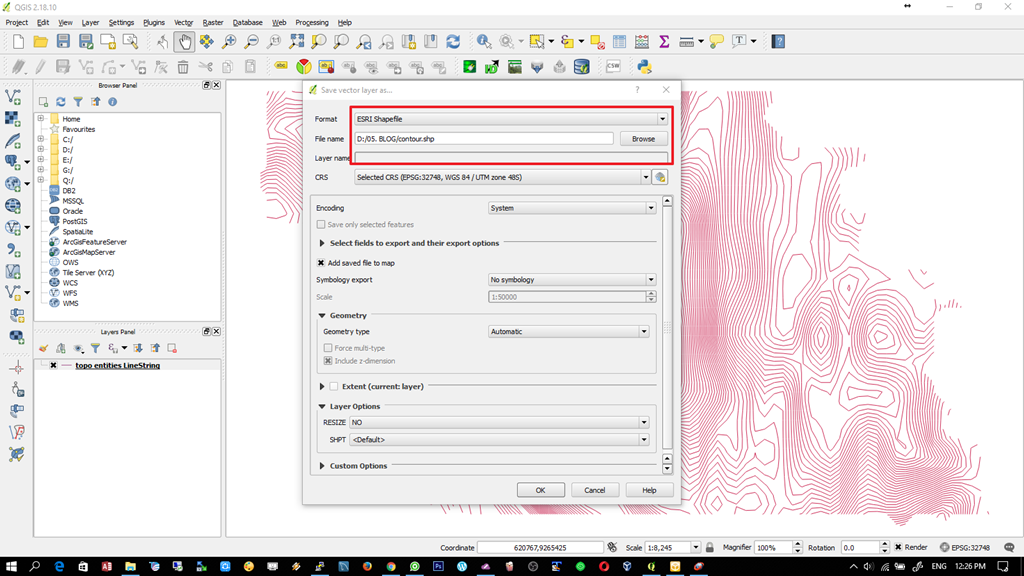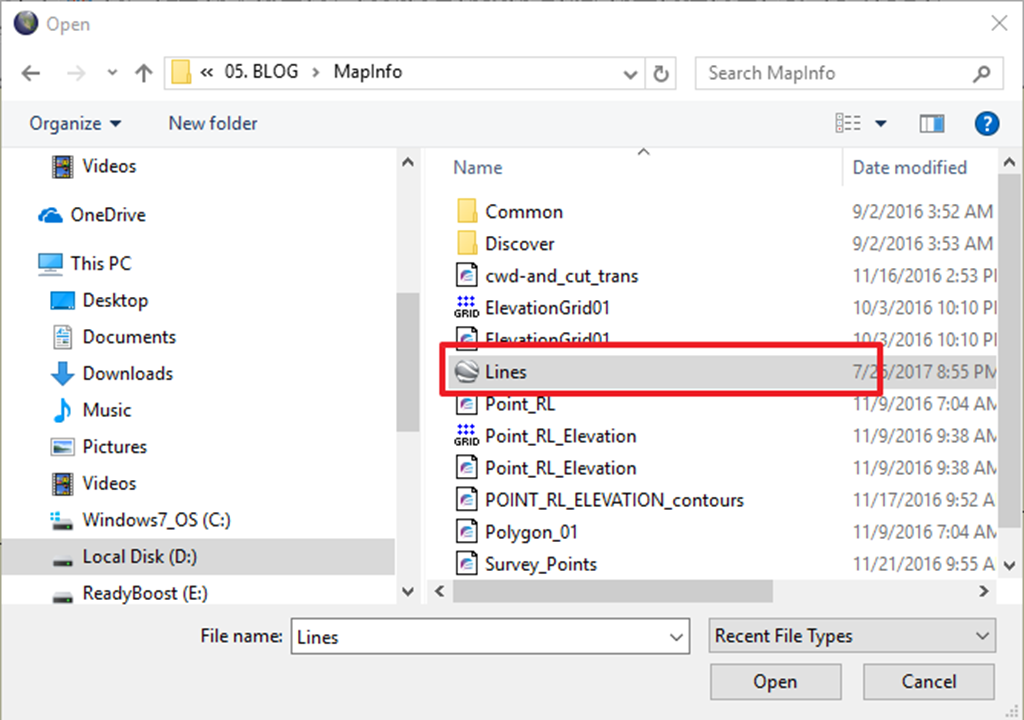Saturday, July 29, 2017
GIS Tutorial - Create new project on Datamine Studio EM 2.1
Wednesday, July 26, 2017
How to convert DXF to SHP on QGIS 2.18
Quantum GIS is a powerful GIS application that has many features. On this tutorial, I am going to show you how to convert DXF file to ESRI SHP file using QGIS. I am using QGIS version 2.18.10 on this tutorial.
In order to save or convert the DXF file, we need to open it first on QGIS. Read this post if you need a guide on how to open DXF file on QGIS. Now, I assume you have opened the DXF file in QGIS and we are ready to export the file as SHP file.
Go to Layer | Save As
Select ESRI SHP from the format list. And then browse to the location to save the file and give it a new name. Click OK to start the process.
That's it, now we have successfully open DXF file and then save it to ESRI Shapefile using QGIS. For more tutorial about GIS program, subscribe to this blog and don't forget to share it with the world.
Open Google Earth KML on Global Mapper 17.0
Global Mapper is a great GIS software that supports many GIS formats including Google Earth (KML and KMZ) format. On this tutorial, I am going to show you how to open Google Earth KML file on Global Mapper 17.0. Please note that we do not provide the download link for Global Mapper 17.0 Full version or crack version. I will only provide the tutorial for Global Mapper.
To open a KML file, go to File | Open Data from Global Mapper menu.
You may need to change the file type if you don't see your KML file listed. Click Open to open the file.
Thursday, November 17, 2016
QGIS Tutorial-How to open Mapinfo File
- Go to Layer and Click Add Layer
- Click Add Vector Layer (If the Mapinfo file is vector)
- Click File from the Source Type
- Browse the Mapinfo file and press OK
Tuesday, November 15, 2016
Install QGIS 2.18 On Ubuntu 16.04
Steps to install QGIS 2.18 on Ubuntu 16.04
Step 1. Configure the repository
First we need to edit our Ubuntu repository. Add the following lines to /etc/apt/sources.listdeb http://qgis.org/debian xenial mainIf you don't know how to do it, this illustration below should helps.
deb-src http://qgis.org/debian xenial main
Step 2. Update repository and Install QGIS
Still in Terminal console, execute these two lines to start the installationsudo apt-get updateWait until the installation process completed.
sudo apt-get install qgis python-qgis qgis-plugin-grass
Once completed, QGIS can be launched through Dash menu. Enjoy QGIS on Ubuntu 16.04
Wednesday, November 9, 2016
How to clip data to polygon on Mapinfo Professional
Data Preparation
In order to cut or clip data to a polygon make sure we have the following layers opened in Mapinfo Professional:- Data/layer to be clipped
- Polygon layer