We can color code data points in Micromine based on values (i.e geochemistry, elevation etc.) easily. This tutorial will show you how to color code points in Micromine. I am using Micromine 2013 on this tutorial. This is the final result after some sets of points have been color coded based on geochemistry values.
To do this, make sure you have Z values for each points. Z values can be geochemistry data such as Au, Cu, Ag or any other data. These values are used to create the color code. To do this, simply double click Point on the Vizex. Then the point data window will be opened.
Browse the file we want to display. Make sure the East and North fields are entered correctly based on the data points. Now go to Point tab and check Show Points and Use symbol option. Select the default symbol for the point.
Next, double click the Colour field box and select the column we want to color coded the data. On the example above, I am using As as the base. Now right click the Colour set field and click Edit.
Create a new color ranges for the data. You can also use color ramp to display the data. Press Assign if you want Micromine to create an automatic data range calculation. Press Save and Close and press OK on the point data window to display the result.
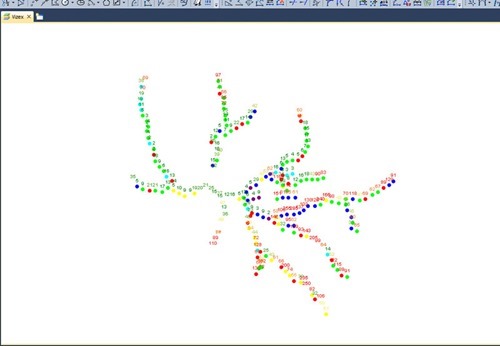
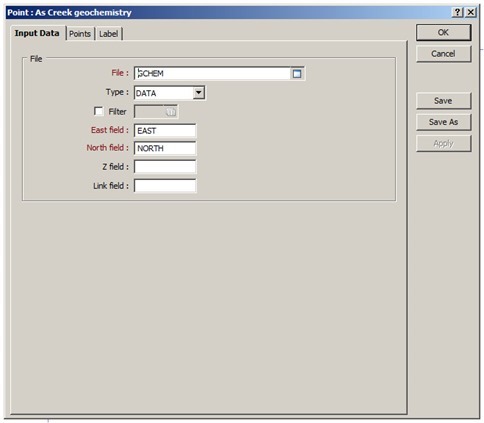
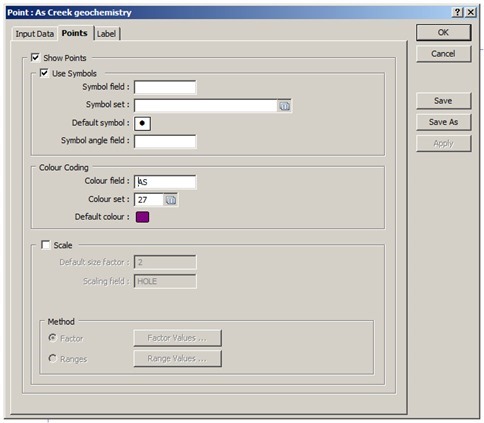
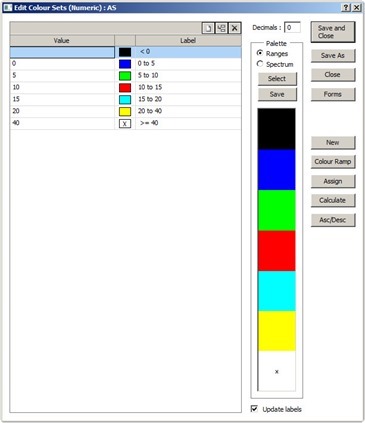
EmoticonEmoticon